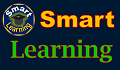This procedure is best done on a PC (not on mobile device) to ensure that no error occurs. It is also advisable and easier to use Google Chrome.
- Create a personal Gmail account if you have not done so. You may also use your existing Gmail account, if you already have one.
- Go to this page: https://adsense.google.com/
- Click on the Get started button located on the upper right hand side of your screen.
- If you have already signed in with your Gmail account, it will appear under the Choose an account window. If not, the window will show Sign in to continue with AdSense. You need to sign in with your Gmail account.
- Go back to your Gmail and look for this message.
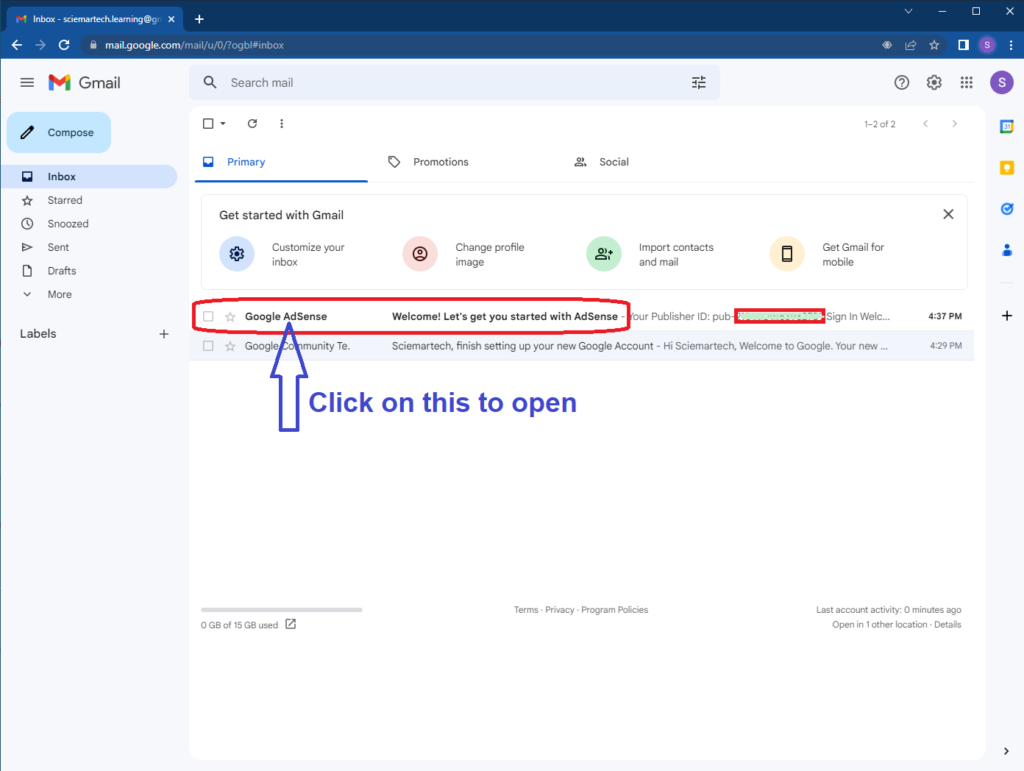
This window below will open. Click on ADD YOUR SITE.
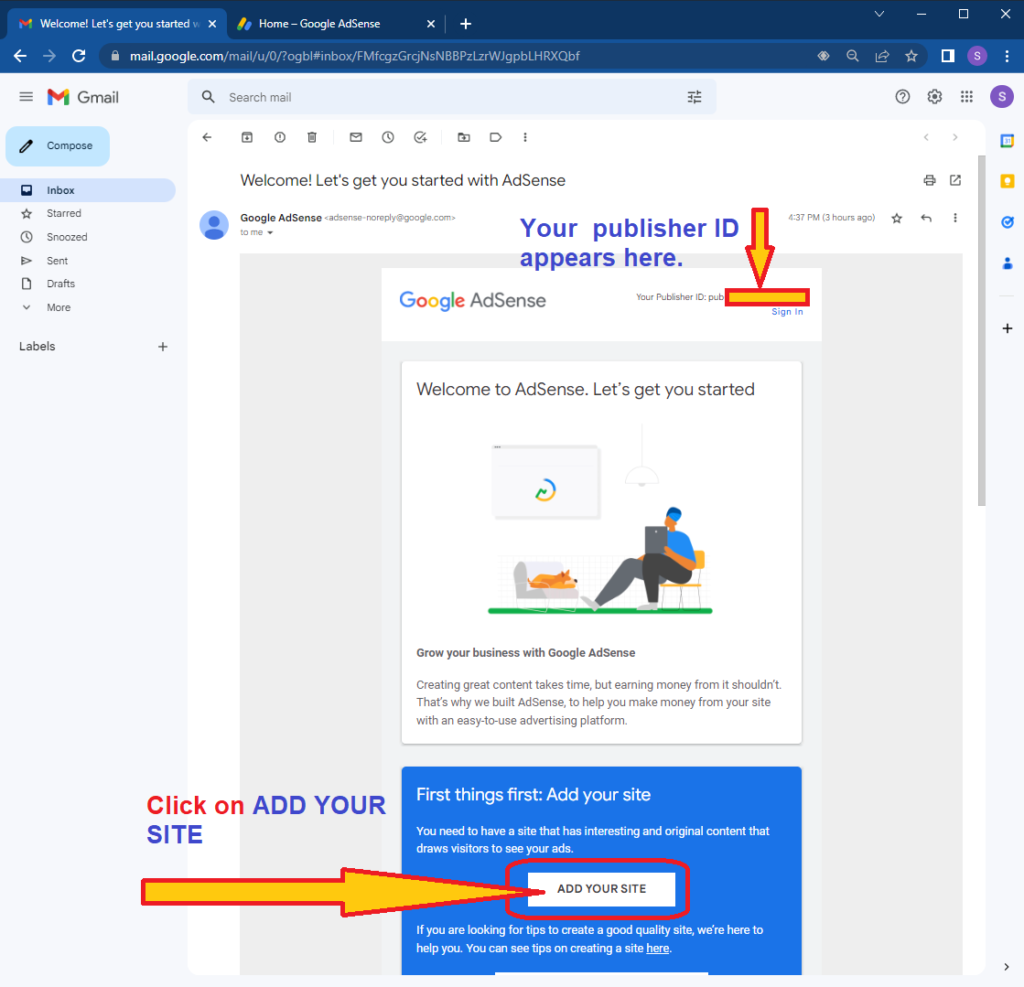
Enter the required information, and follow the instructions carefully. Enter the name of your site as shown on the photo below (substitute the example.com with your domain name). Be sure to choose the correct country as this can not be edited later.
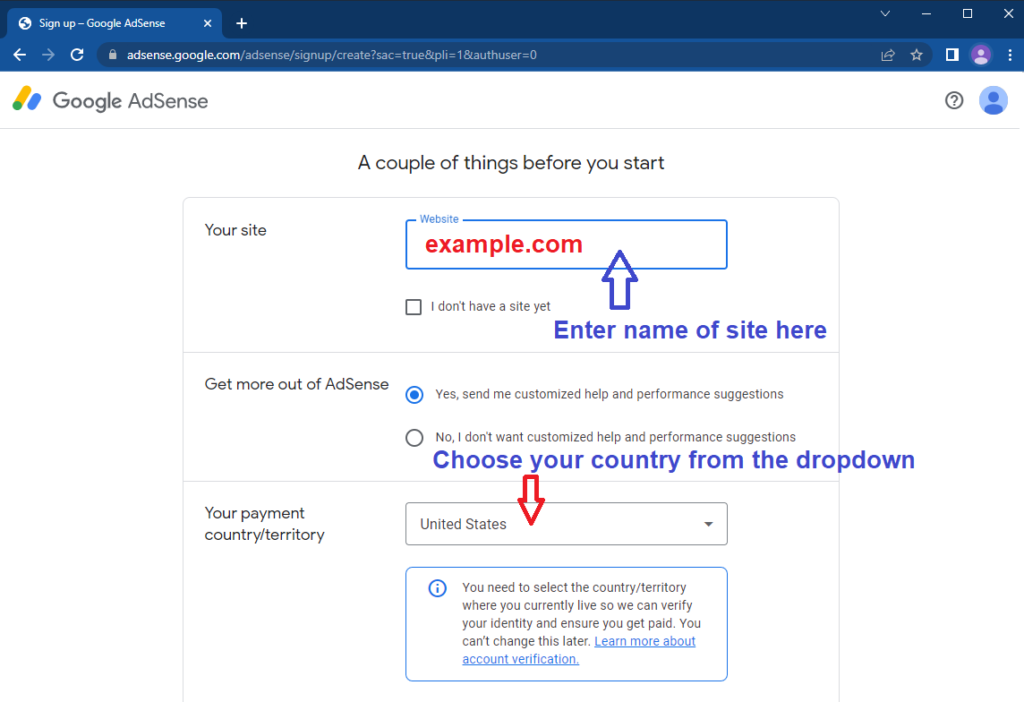
Continue on the page by accepting the Terms of Service with a tick in the box, then click on Start using Adsense.
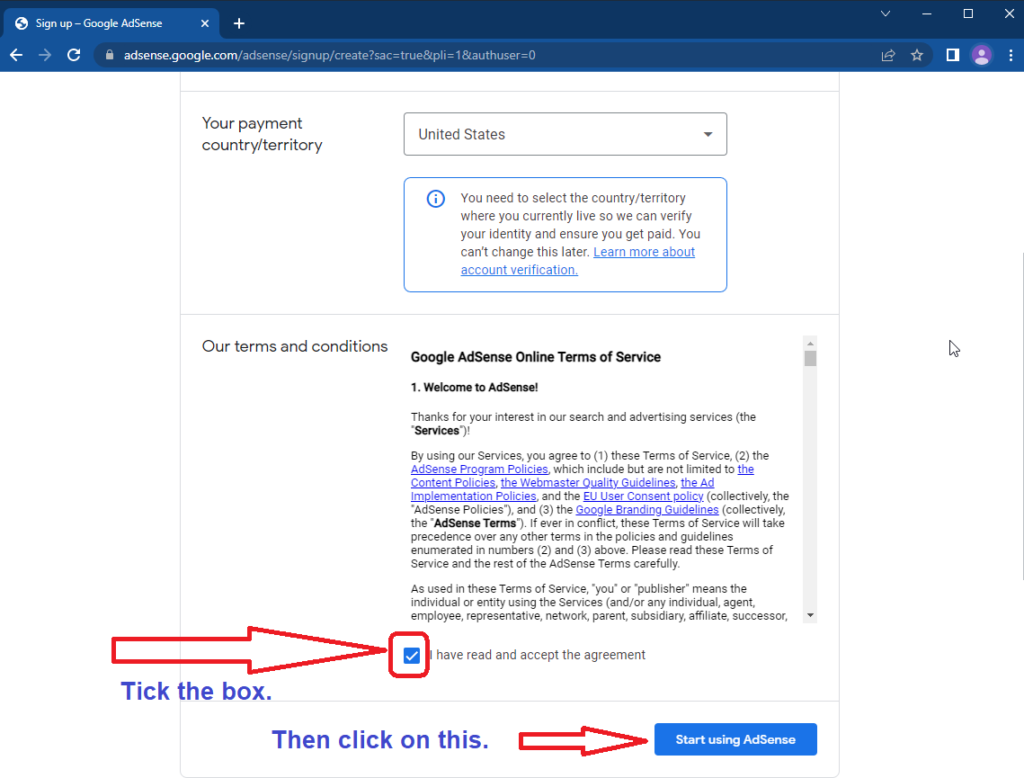
On the window below, you need to enter the owner’s information along with other relevant details of your Adsense account. Click on the Enter Information button.
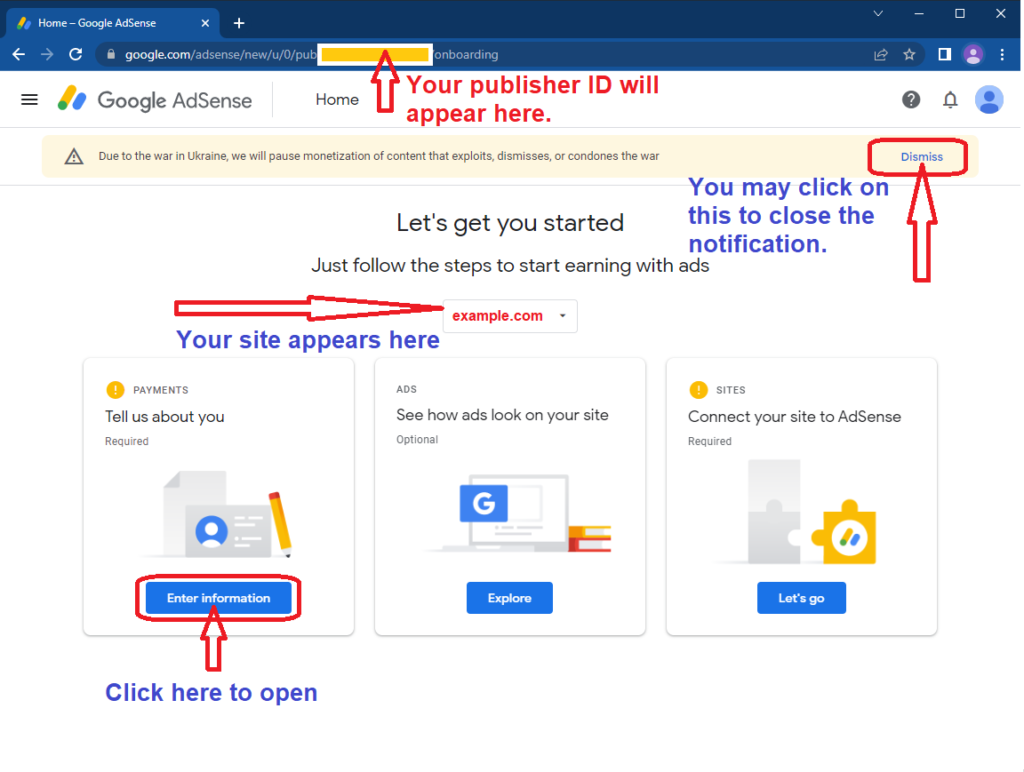
On the window below, be sure to enter the correct information including your postal address as Google will send a code by mail which you will need to enter to verify your address and and confirm your ownership of the Adsense account.
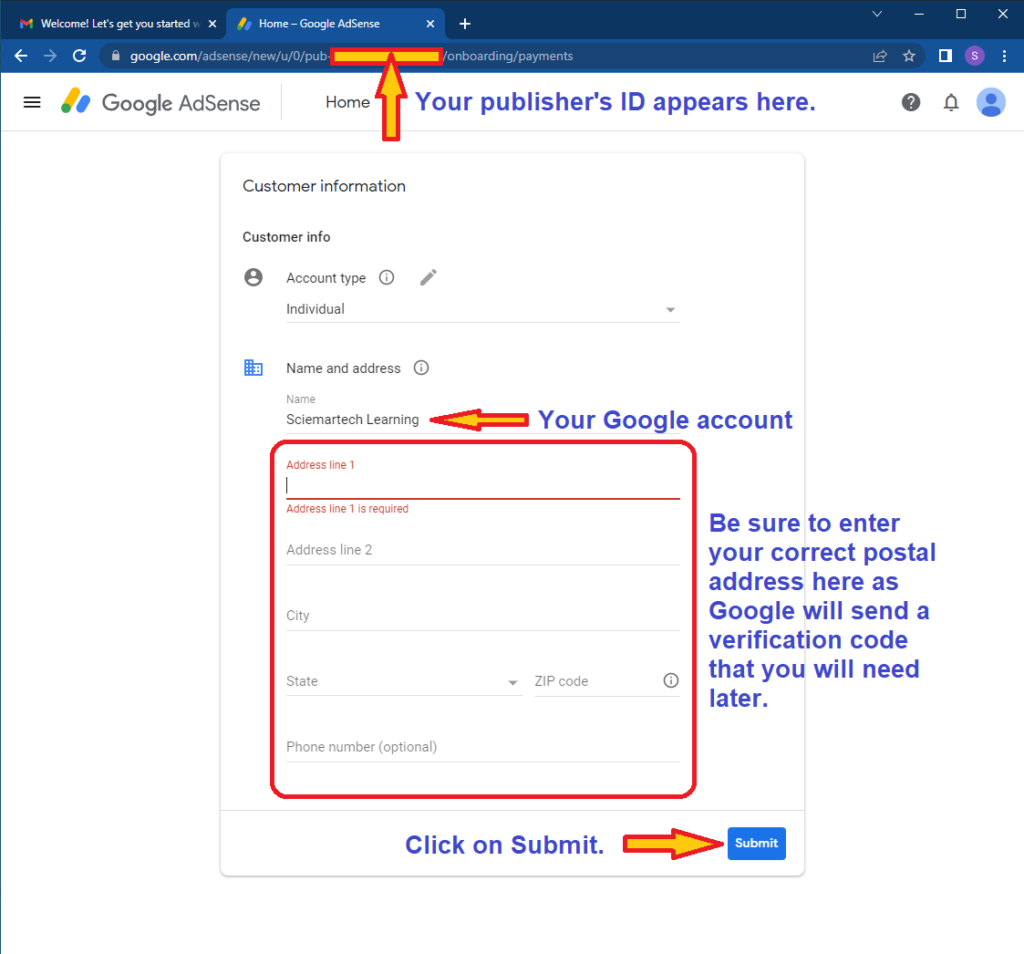
You will see the details of your account. Then go back to this page, and click on the ‘Explore‘ button to see how ads appear on your page.
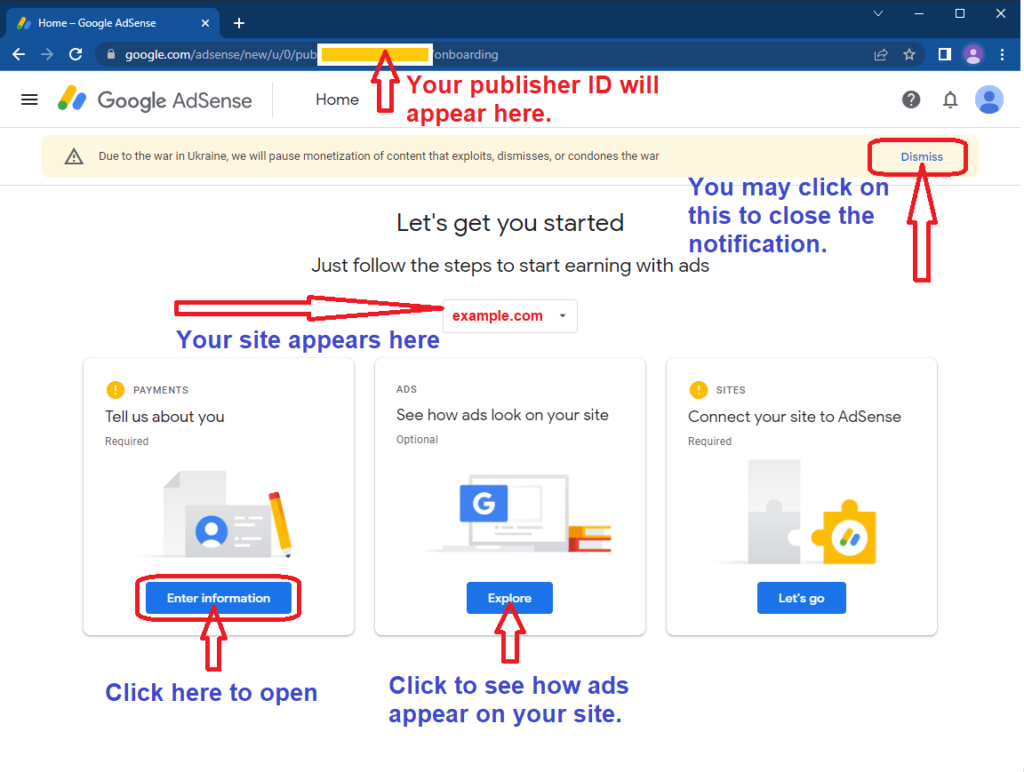
Then go back to this page and click on the ‘Let’s go‘ button to submit your site for review and approval. It usually takes between 7 and 14 days to get a reply from Google.
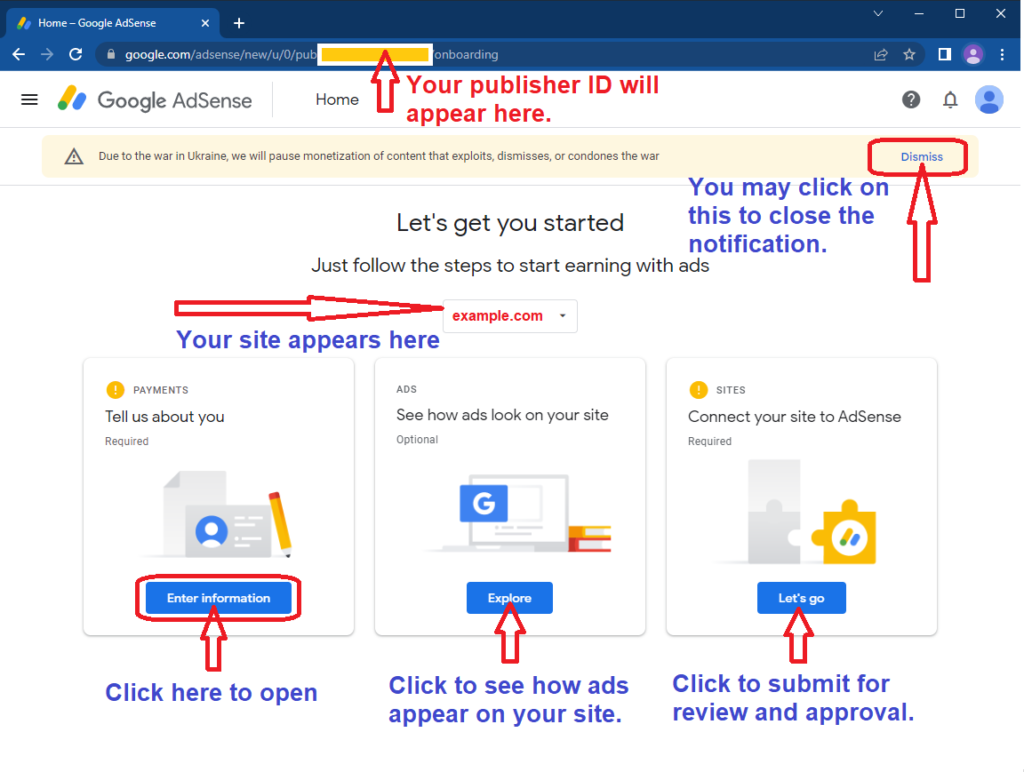
For other questions and comments, you can submit them on the Comments section below and we will address them.